Tompay
Craftgate is integrated with Tompay as an alternative payment method. With the API, you can easily receive payments from Tompay users.
Things to do first
In order to use the Tompay integration, you must have completed the following steps.
Alternative Payment Methods must be
Onon Merchant Panel > Administration > Merchant Settings > Craftgate Features list.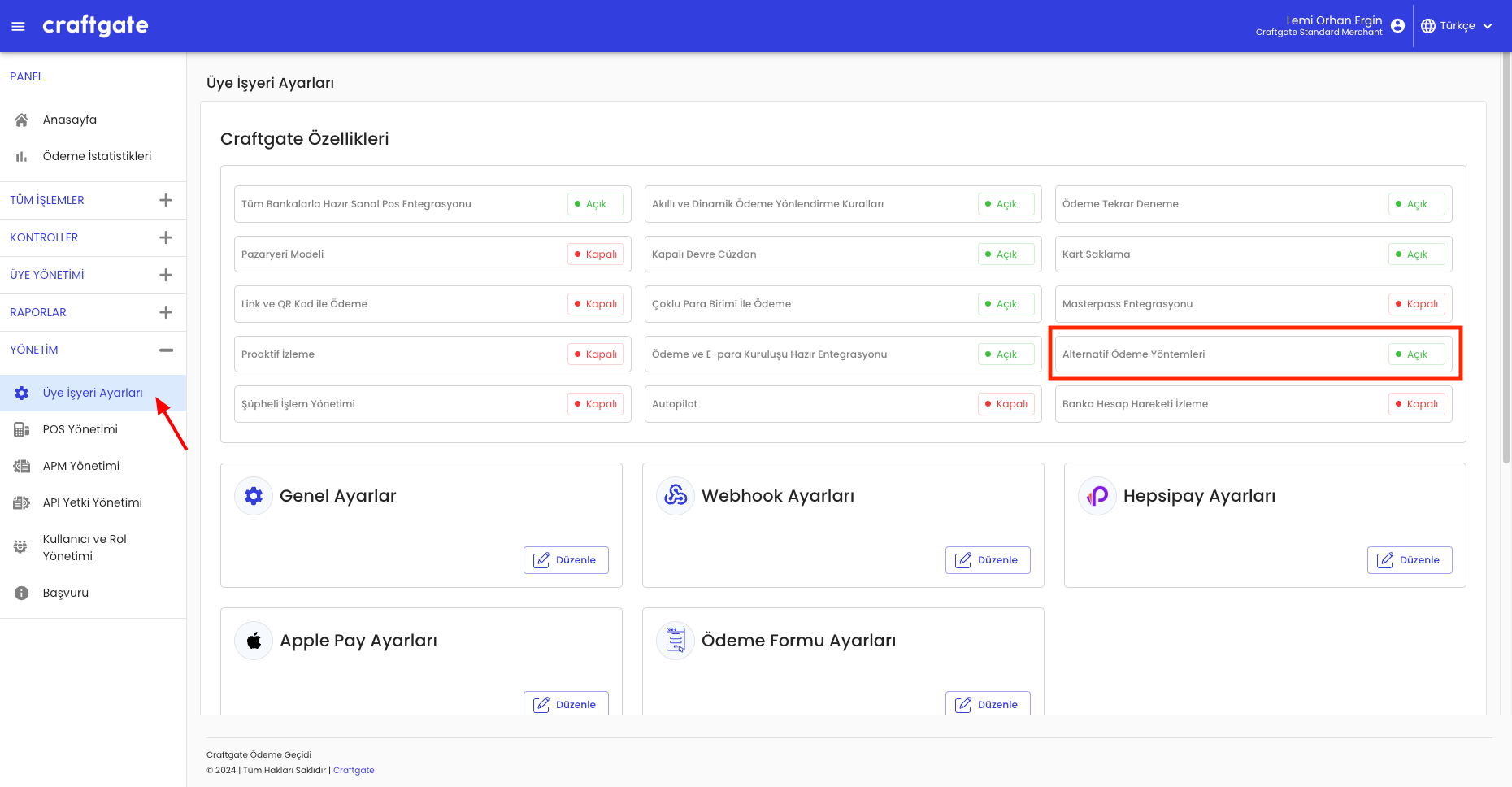
Enter the information sent to you by Tompay on Merchant Panel > Administration > APM Management > Tompay after
EnableTompay Integration status.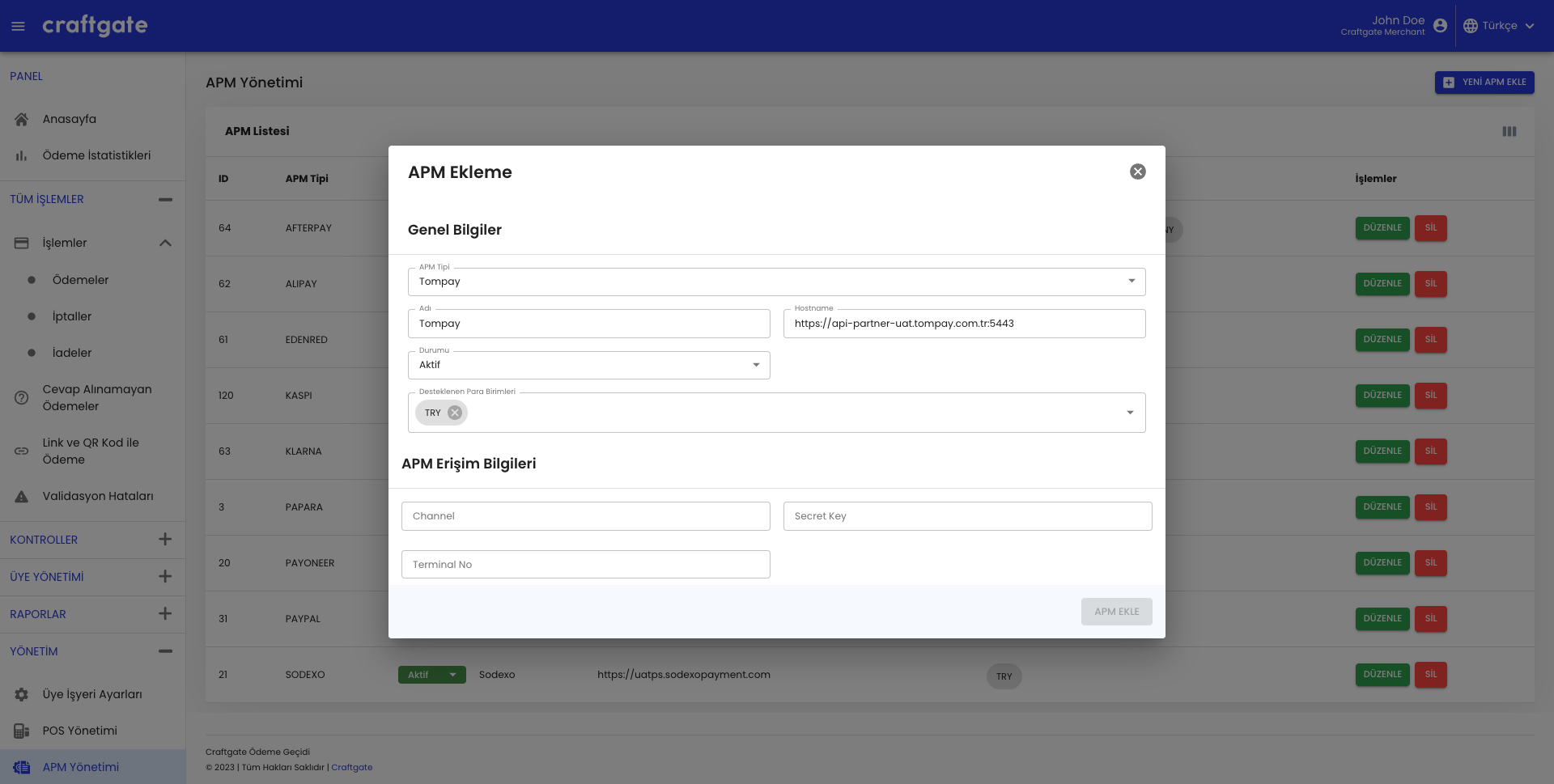
Payment via Tompay
You can receive payments from Tompay users via Craftgate API.
Payment via Tompay From API
You can integrate with alternative payment methods service via Craftgate API to receive Tompay payments. Payment via Tompay from API has 2 steps.
In order to receive payments with Tompay, apmType should be sent as ["TOMPAY"].
1. APM Payment Init: You should initialize apm payment as apm type of Tompay and additional parameters like below for init Tompay Payment. For more information, see Pay With Alternative Payment Methods
Customer phone should have 10 digits and following pattern 5*********
Tompay payment channel information.
APM Payment Init Response
additionalActionfield should value ofWAIT_FOR_WEBHOOK. After initialization, merchant will get notification from Tompay and continue payment on mobile application.
2. APM Payment Complete: Payment completes by customer from Tompay mobile app. There is no need to take an action to complete payment by merchant. Craftgate periodically verify payment status and notify merchant about Tompay payment status. It is important to be sure that webhook notifications should followed by merchant.
For more information, see Transaction Webhook