Autopilot Webhook
Craftgate transmits the your autopilot pos status to a URL that you define from merchant panel. Thus, in case any of your virtual pos is not working stable, you will be instantly informed about your POS.
Address Definition to Receive Webhook Notification
In order to activate the Webhook notification, the Webhook URL field under Craftgate panel Settings
-> Merchant Settings-> General Settings must be filled in and notifications (Bildirimler Açık) must be enabled. When you accept the POST requests as the webhook
and enter a URL that returns 2xx from the HTTP codes, Craftgate will send the information about pos in case of unstability.
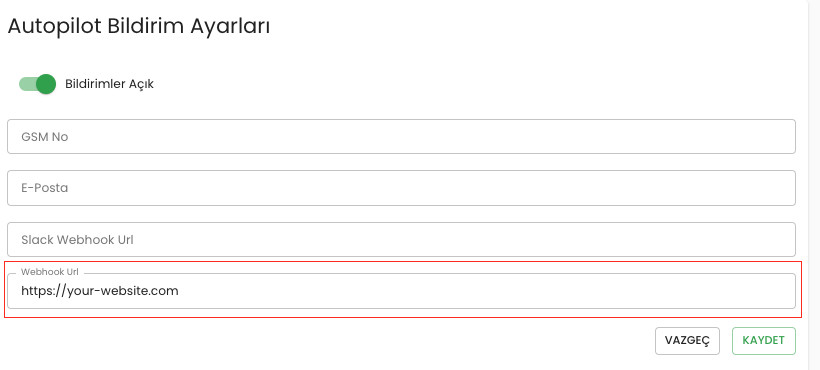
Request Forwarded to the Webhook Address
When we detect that the bank belonging to your pos defined as Autopilot is not working stably, system notifies to the webhook URL you specified.
In order to receive the notification, your pos must be marked as autopilot. Request sent to the webhook address you specified in JSON format
via POST http method.
Request Parameters
Epoch value of the date the request is created
AUTOPILOT
SUCCESS
The alias value of the POS
(see: Autopilot Payload)
Autopilot Payload
The alias value of the POS
Bank / PF
Current Non 3Ds status of Pos ACTIVE PASSIVE
Current 3Ds status of Pos ACTIVE PASSIVE
Confirming That the Request Sent by Craftgate
The rules specified in the Transaction Webhook
Sample Data
{
"eventType": "AUTOPILOT",
"eventTime": "2023-04-14T11:07:31.123456",
"eventTimestamp": 1681459651,
"status": "SUCCESS",
"payloadId": "62-garanti-59",
"payload": {
"posAlias": "62-garanti-59",
"posName": "garanti",
"nonThreeDsStatus": "PASSIVE",
"threeDsStatus": "ACTIVE"
}
}