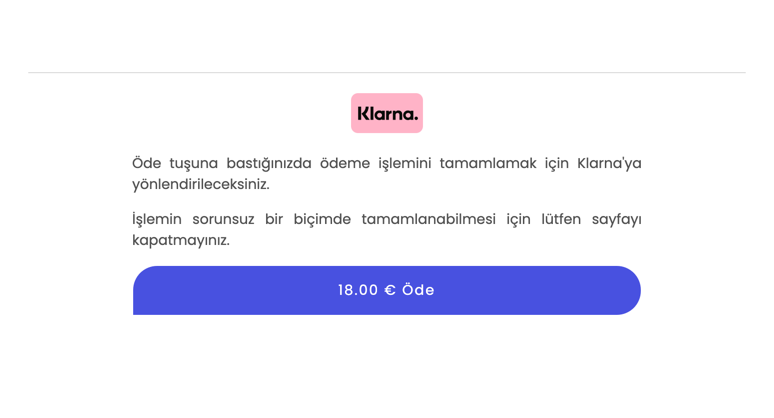Klarna
Craftgate is integrated with Klarna which is one of the alternative payment methods. With the API and the Common Payment Page, you can easily receive payments from Klarna users.
Things to do first
In order to use the Klarna integration, you must have completed the following steps.
-
Alternative Payment Methods must be
Onon Merchant Panel > Administration > Merchant Settings > Craftgate Features list.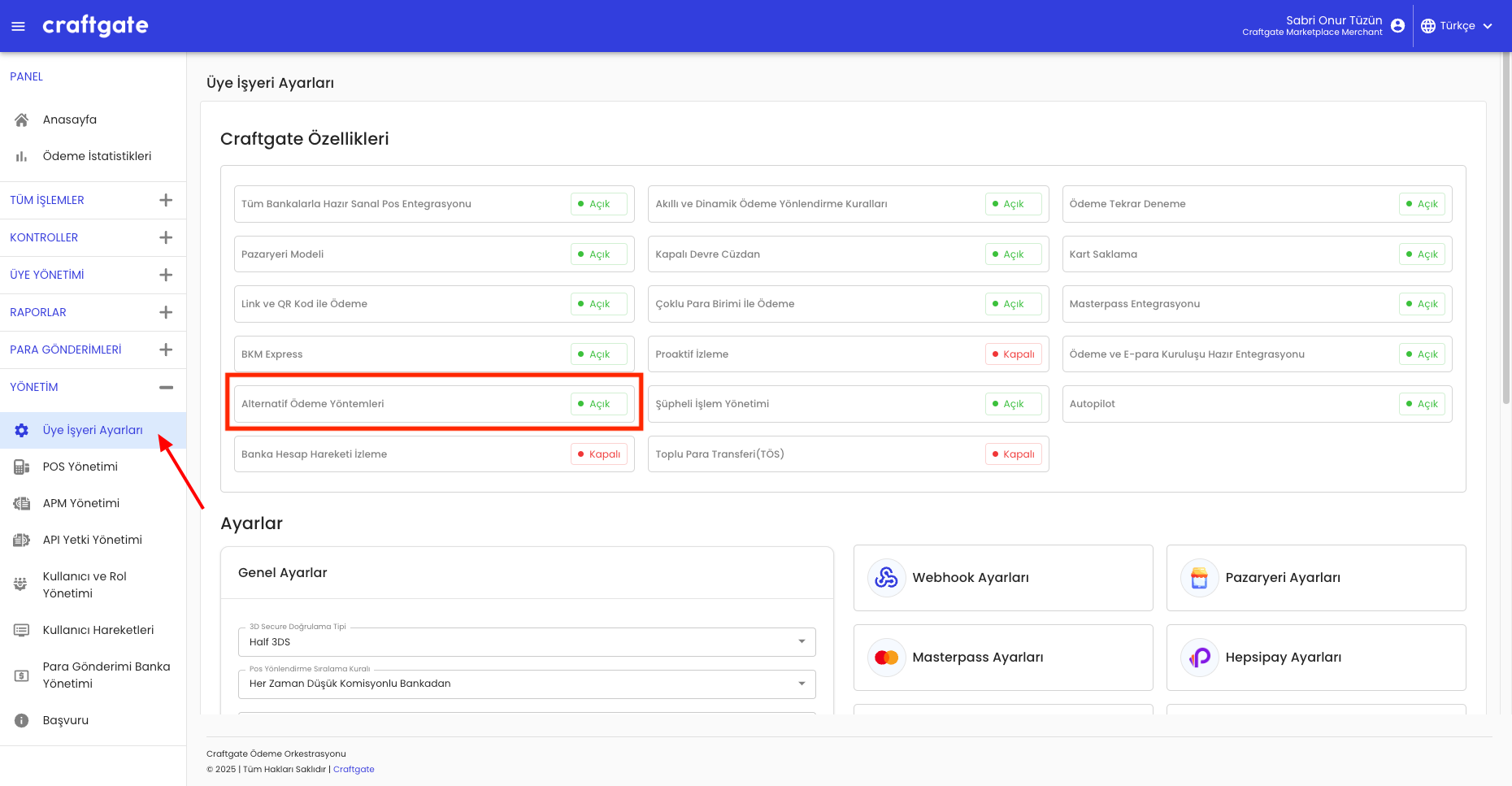
-
Enter the information sent to you by Klarna on Merchant Panel > Administration > APM Management > Add New Apm.
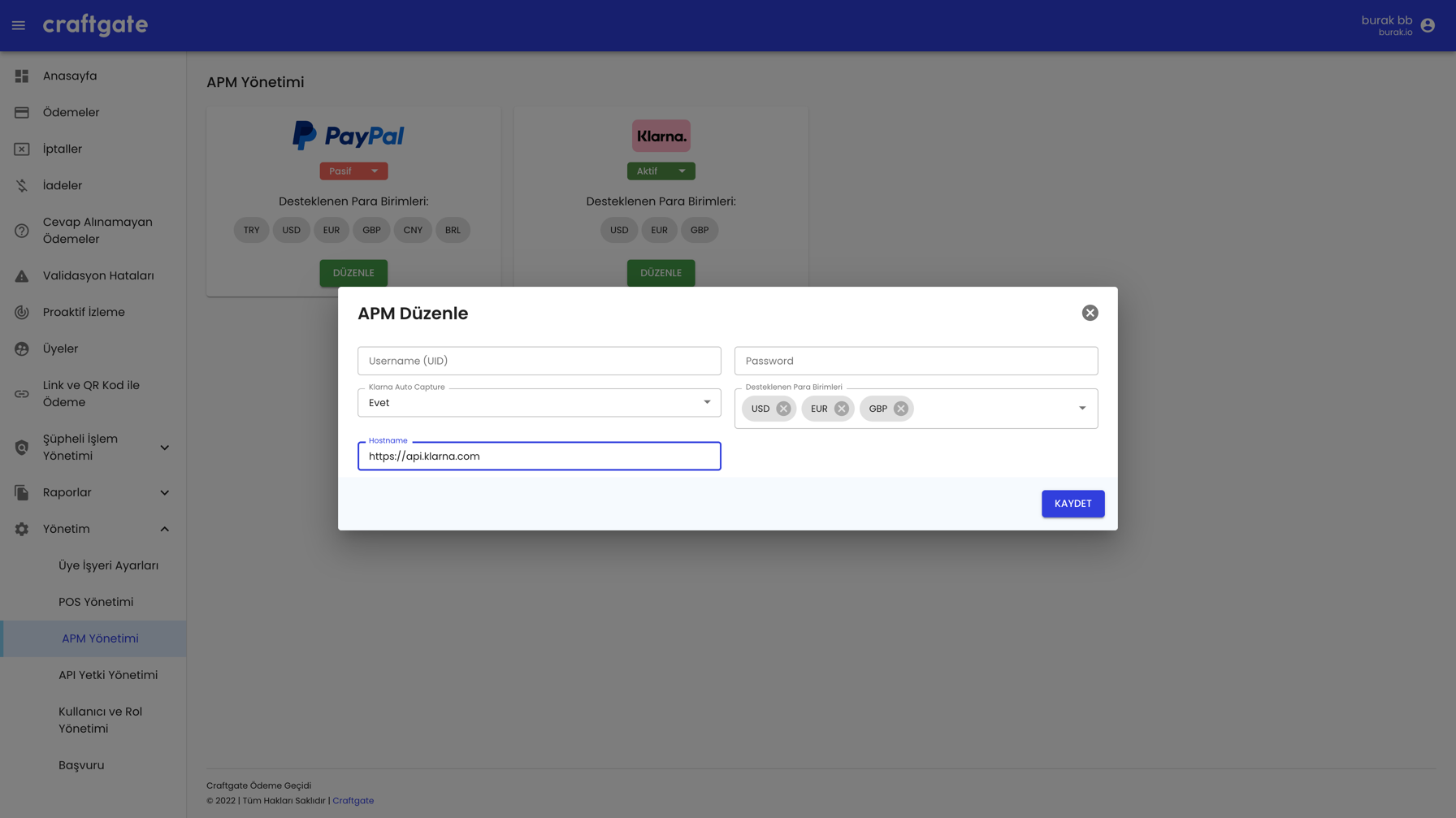
Payment via Klarna
You can receive payments from Klarna users via Craftgate API and Common Payment Page. See: Payment with Payment Form
Payment via Klarna From API
You can integrate with alternative payment methods service via Craftgate API to receive Klarna payments.
- APM Payment Init: You should send
additionalParamsparameter andapmTypeas KLARNA to init Klarna payment. Country, locale should be sent underadditionalParamsparameter. You should check Klarna's documentation about purchase country, locale and currency mappings.
{
...,
"additionalParams": {
"country": "de",
"locale": "en-DE"
}
}
For more information, see Pay With Alternative Payment Methods
- APM Payment Complete with Klarna Account: User will be redirected to Klarna account page. When user approve the
payment, user will be redirected to your
callbackUrlwith the result.
For more information, see Complete Alternative Payment Methods
Payment via Klarna From Common Payment Page
Klarna requires purchase country, locale and currency information. So these information should be sent
under additionalParams parameter of Common Payment Page initiate request. You can check
Klarna's documentation
about purchase country, locale and currency mappings.
{
...,
"currency": "EUR",
"additionalParams": {
"klarna": {
"country": "de",
"locale": "en-DE"
}
},
}
Bkz. Payment with Payment Form
The payment experience and flow can be summarized as follows.
- The following notification message will be displayed when the Klarna tab is selected.
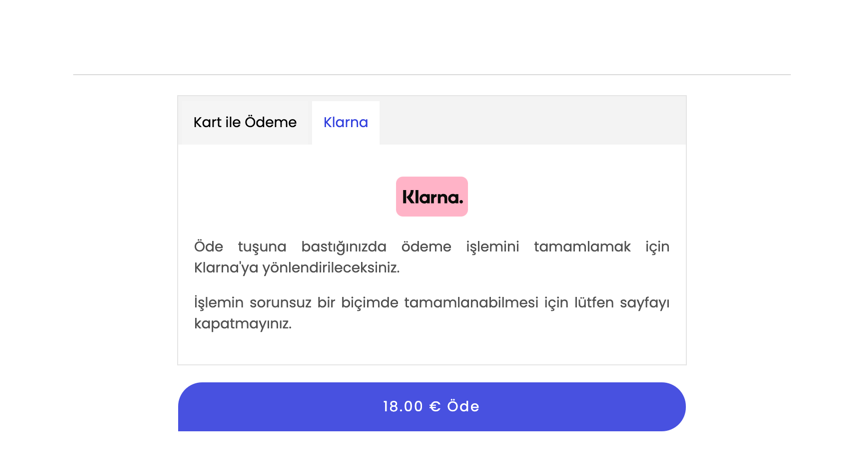
- When the
Paybutton is clicked, user will be redirected to Klarna account page and after approval of payment user is directed to thecallbackUrladdress which is sent while payment form init request. See: Payment with Payment Form
Receive Payment Only via Klarna
If you send ["KLARNA"] with the enabledPaymentMethods parameter in the payment form initiation request, the
card payment tab will not be displayed to the user. Only the Klarna tab will be accessible.