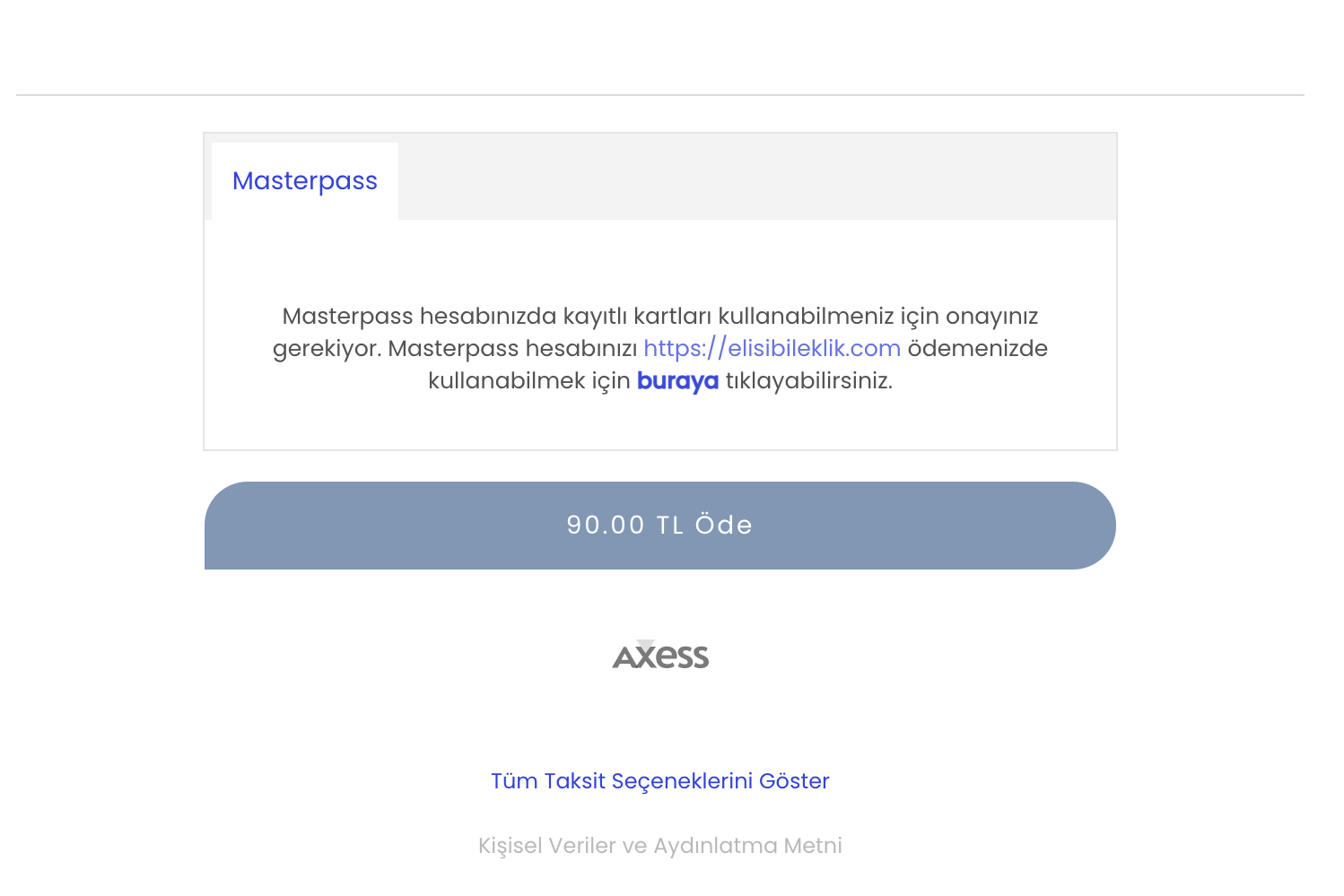Masterpass
Craftgate is integrated with Masterpass. With the Craftgate Payment Form and the Common Payment Page, you can easily receive payments from cards registered on Masterpass.
Things to do first
In order to use the Masterpass integration, you must have completed the following steps.
-
Masterpass Integration must be
Onon Merchant Panel > Administration > Merchant Settings > Craftgate Features list.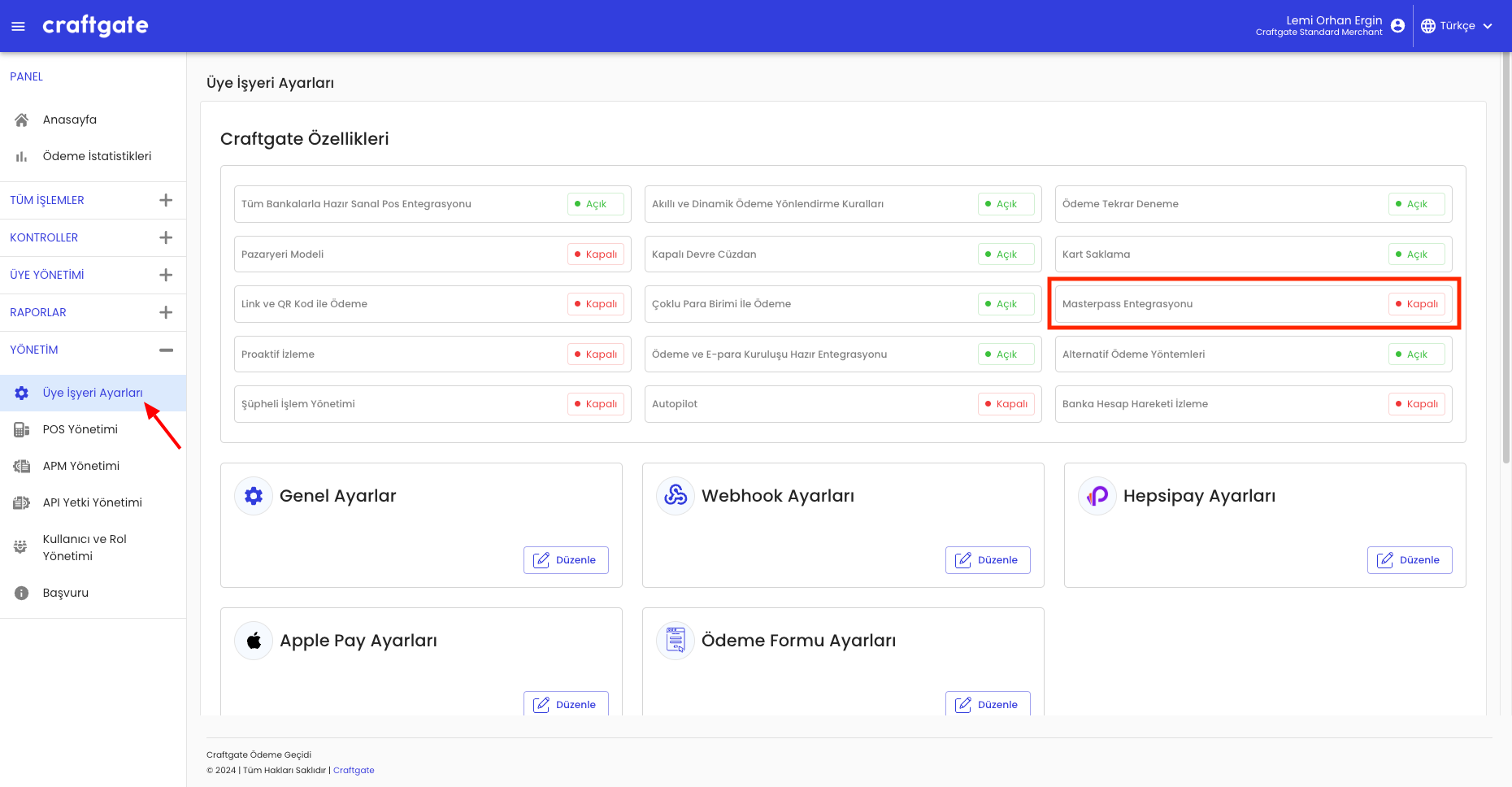
-
Enter the information sent to you by Masterpass on Merchant Panel > Administration > Merchant Settings > Masterpass Integration Settings.
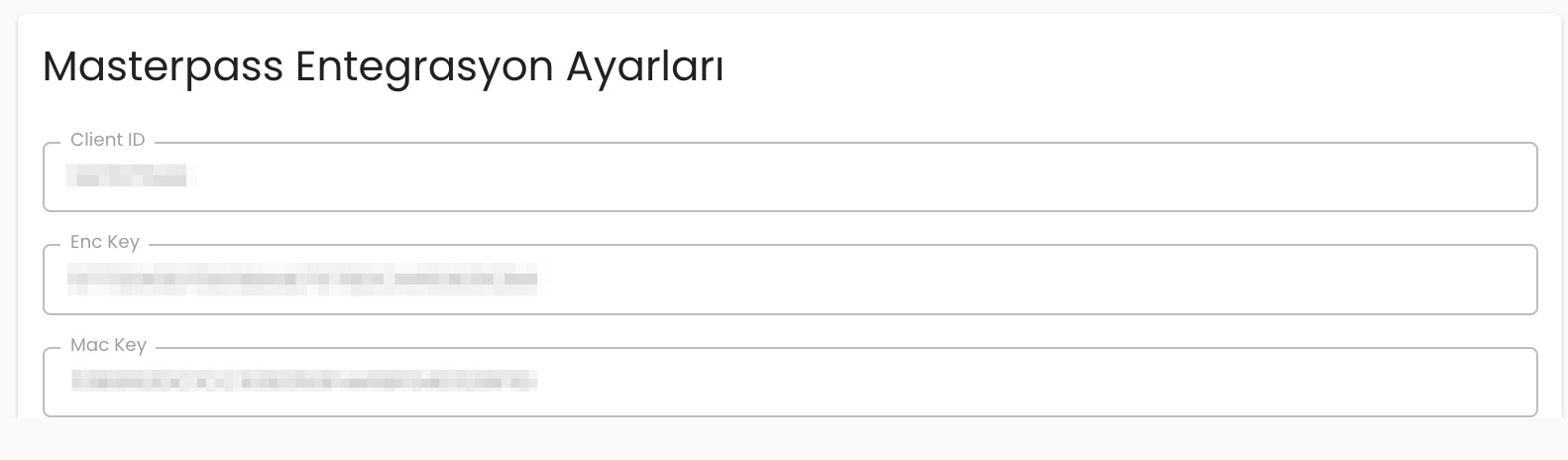
-
Add the virtual POS terminals you will use to your Masterpass panel. You will use the terminal group ID of the POS you've defined when setting up the POS in the Craftgate panel in the next step.
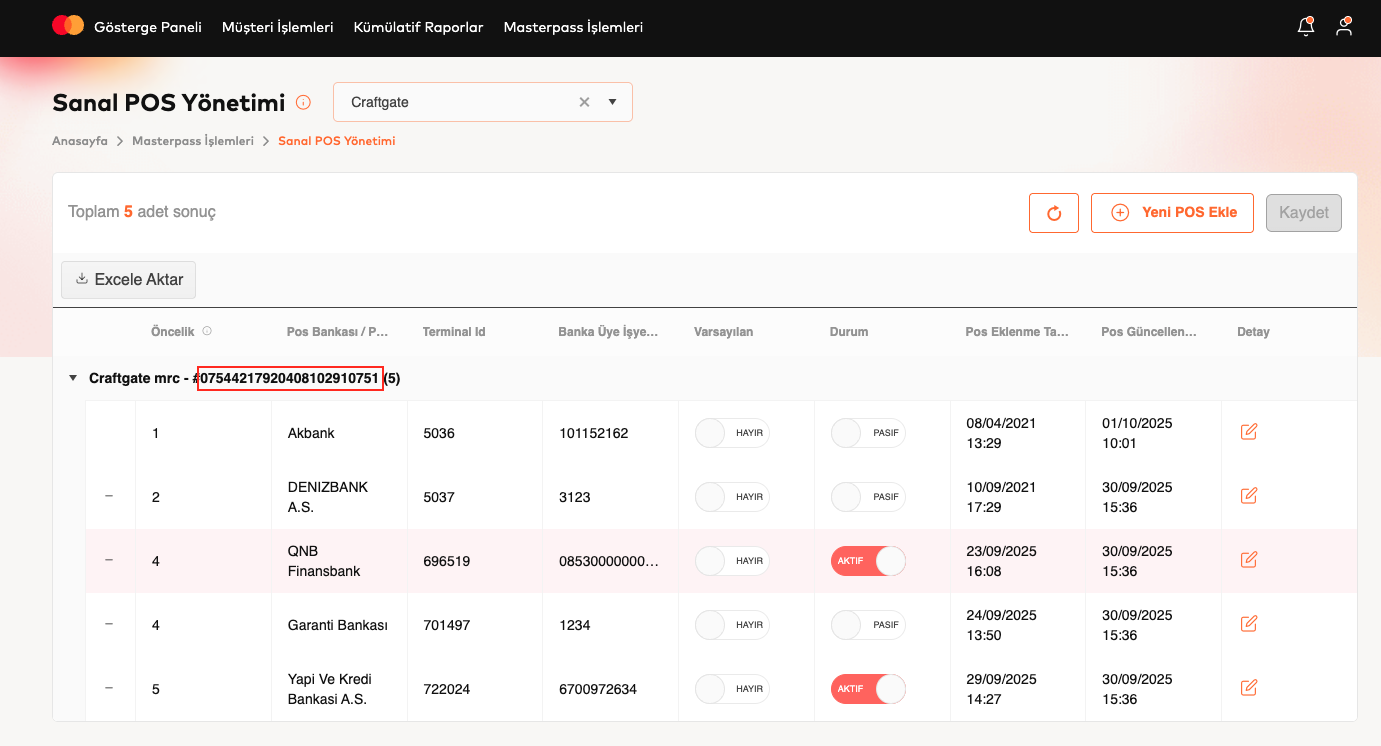
-
Define the virtual POS you want to receive payment from on the Merchant Panel > Administration > Merchant Settings > POS Management screen.

-
When initiating the payment via the payment form, add the user's phone number associated with Masterpass as the
masterpassGsmNumberfield in the sent request. See: Payment with Payment Form.
Reminder: If the user whose phone you have forwarded does not have a card associated with Masterpass before, the Masterpass tab will not appear in the payment form.
You can now start receiving payments from cards registered on Masterpass.
Payment with Masterpass
You can receive payments from cards associated with Masterpass via the common payment page. The payment experience and flow can be summarized as follows.
-
If the user has cards linked with Masterpass, the Masterpass tab is displayed on the payment form.
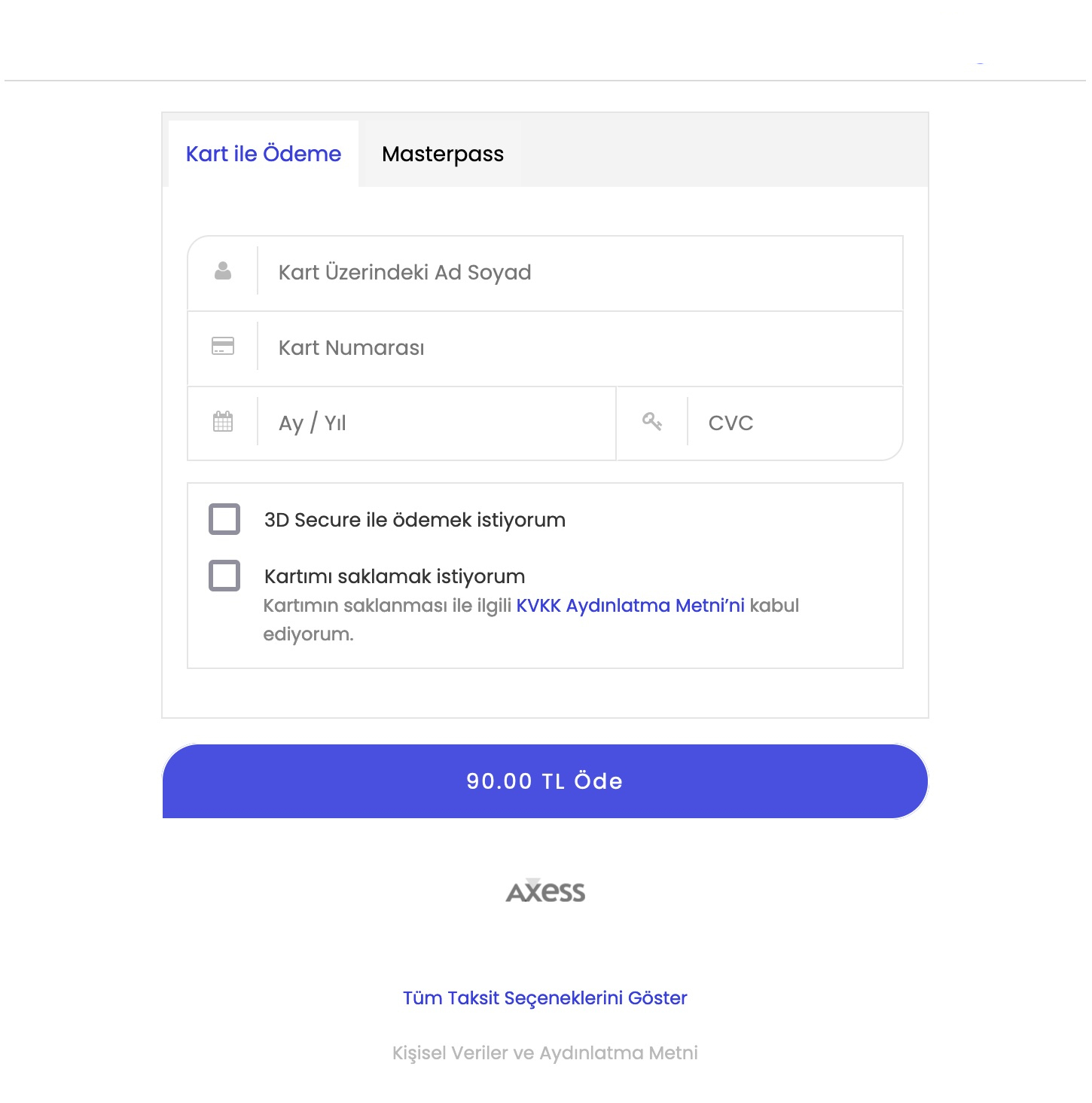
-
When the Masterpass tab is clicked (if the user is using their Masterpass account for the first time at your Masterpass Merchant), confirmation needs to be obtained regarding the use of the cards registered to the user's Masterpass account at your business.

-
When the Masterpass tab is opened, the cards linked with the user's Masterpass are listed.
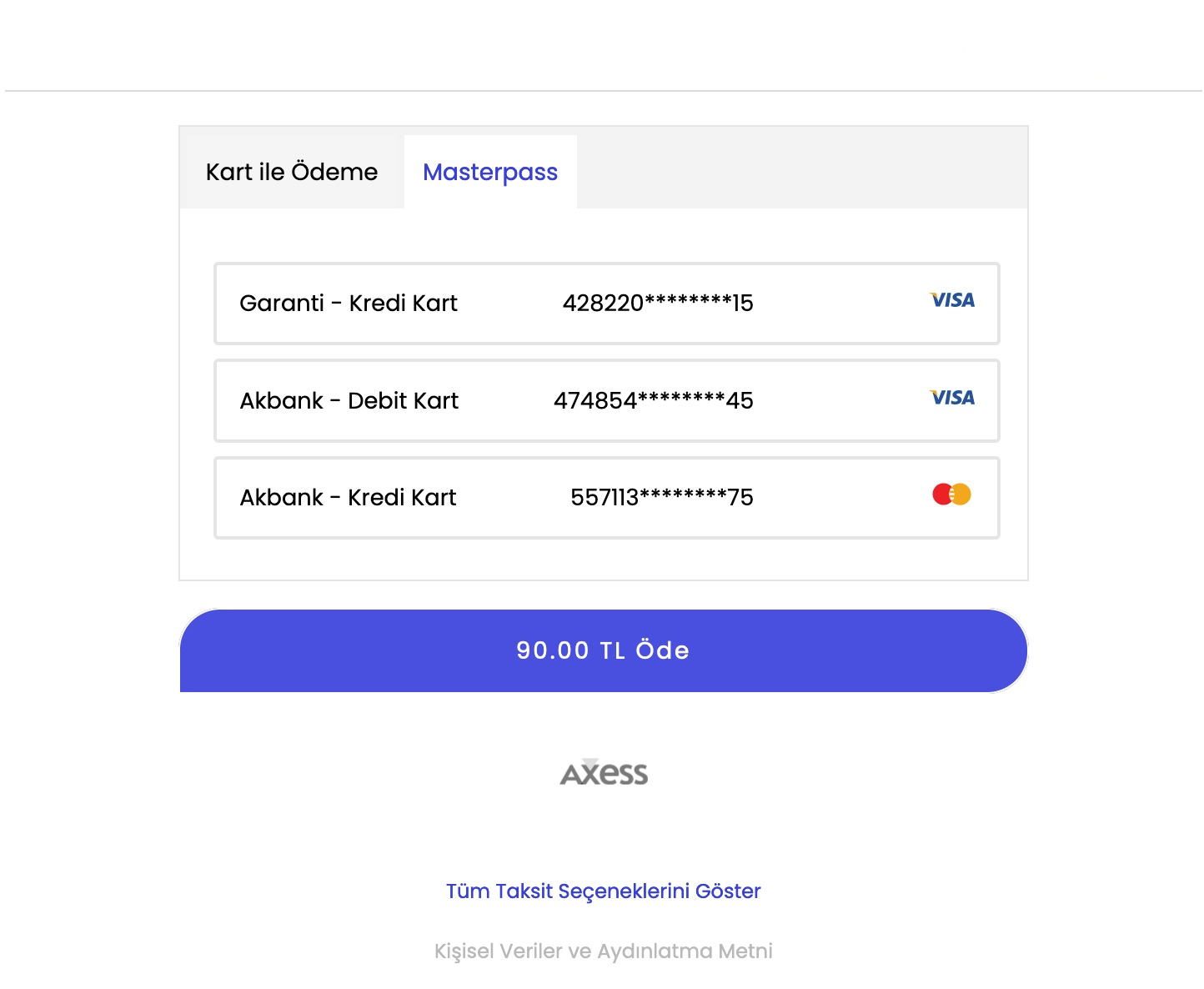
-
The user chooses one of the cards they want to pay with and the installment they want.
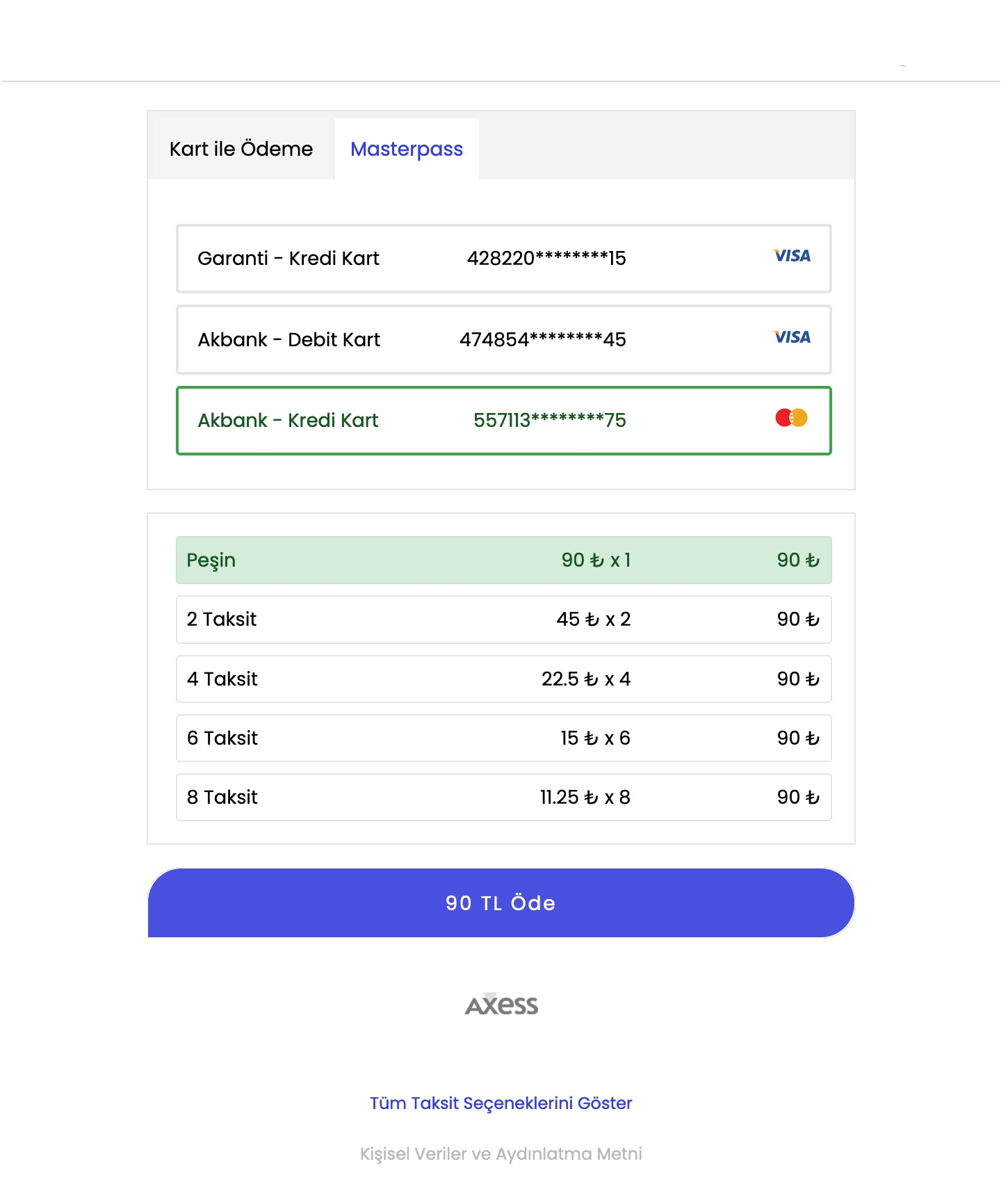
-
When the
Paybutton is clicked, a one-time password is sent to the user's phone by Masterpass and the user is expected to enter this password.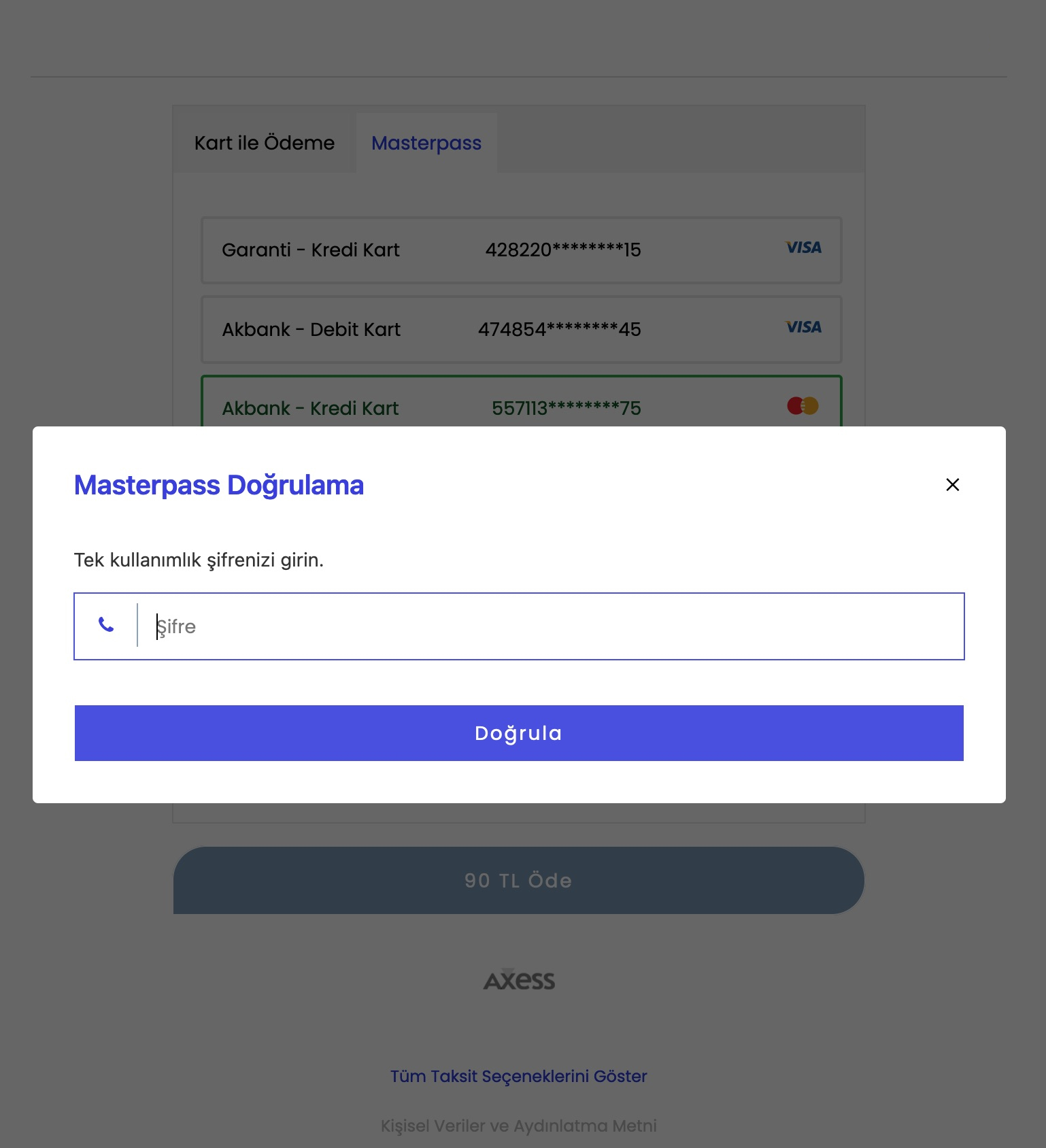
-
After the payment is received, the user is directed to the
callbackUrladdress added to the payment form init request. See: Payment with Payment Form
Receive Payment Only via Masterpass
You may want to receive payment from your users only via Masterpass. Then you should follow these steps.
-
If you send
[MASTERPASS]with theenabledPaymentMethodsparameter in the payment form initiation request, the card payment tab will not be displayed to the user. Only the Masterpass tab will be accessible.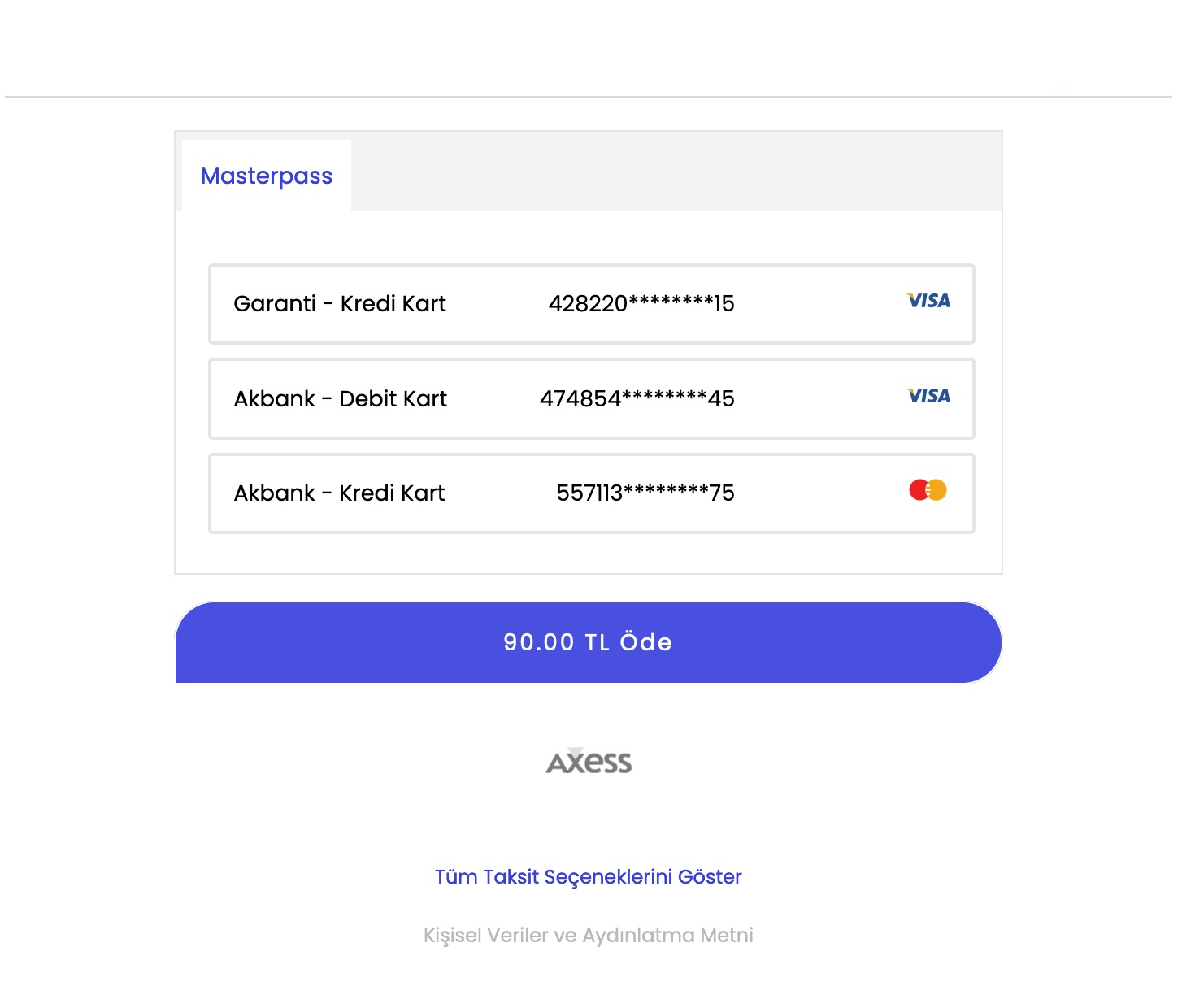
-
If you choose to receive payments only with Masterpass, you will not be able to receive payments if the user does not have a card linked with Masterpass account.
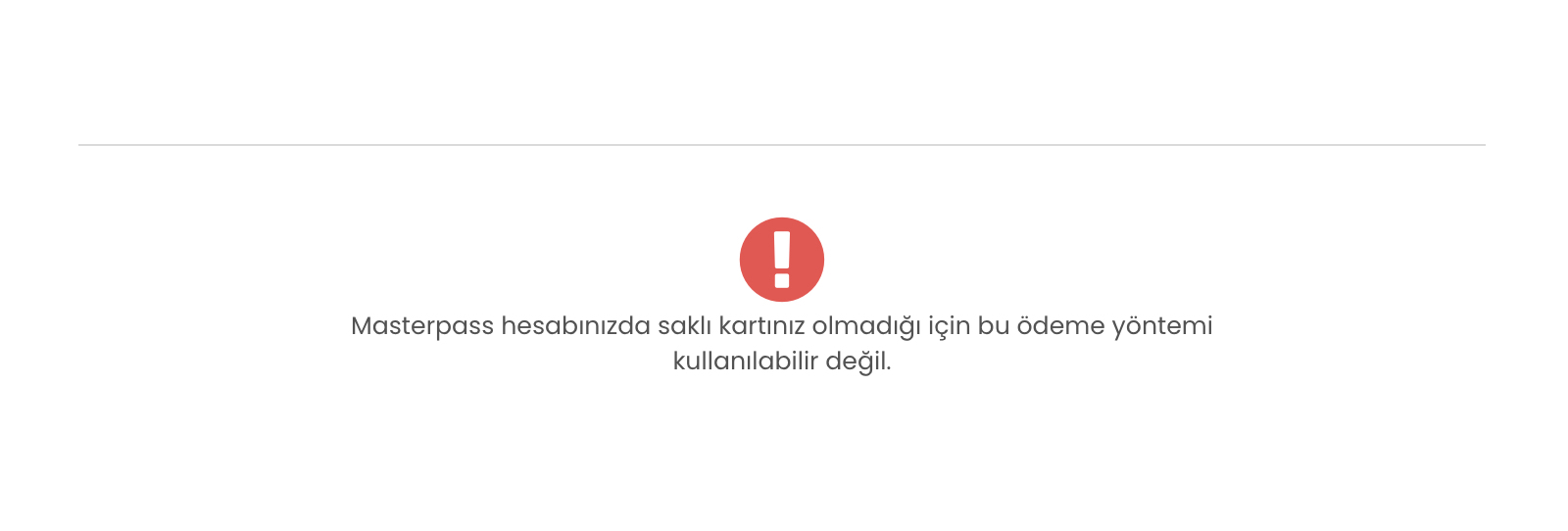
-
If you choose to receive payments only with Masterpass, a warning message will be displayed when user approval is needed.