Pluxee
Craftgate is integrated with Pluxee which is one of the alternative payment methods. With the API and the Common Payment Page, you can easily receive payments from Pluxee users.
Things to do first
In order to use the Pluxee integration, you must have completed the following steps.
-
Alternative Payment Methods must be
Onon Merchant Panel > Administration > Merchant Settings > Craftgate Features list.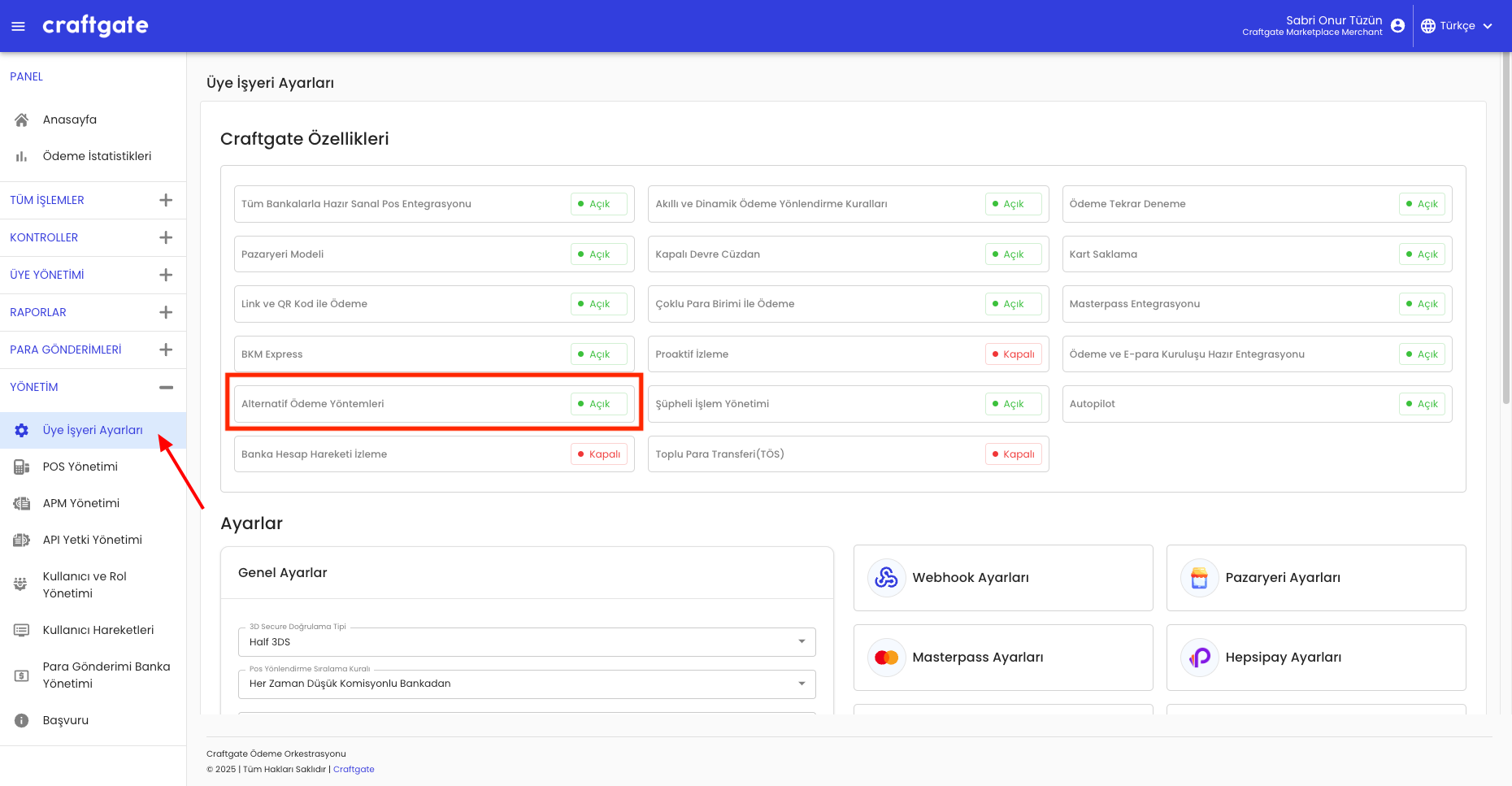
-
Enter the information sent to you by Pluxee on Merchant Panel > Administration > APM Management > Add New Apm.
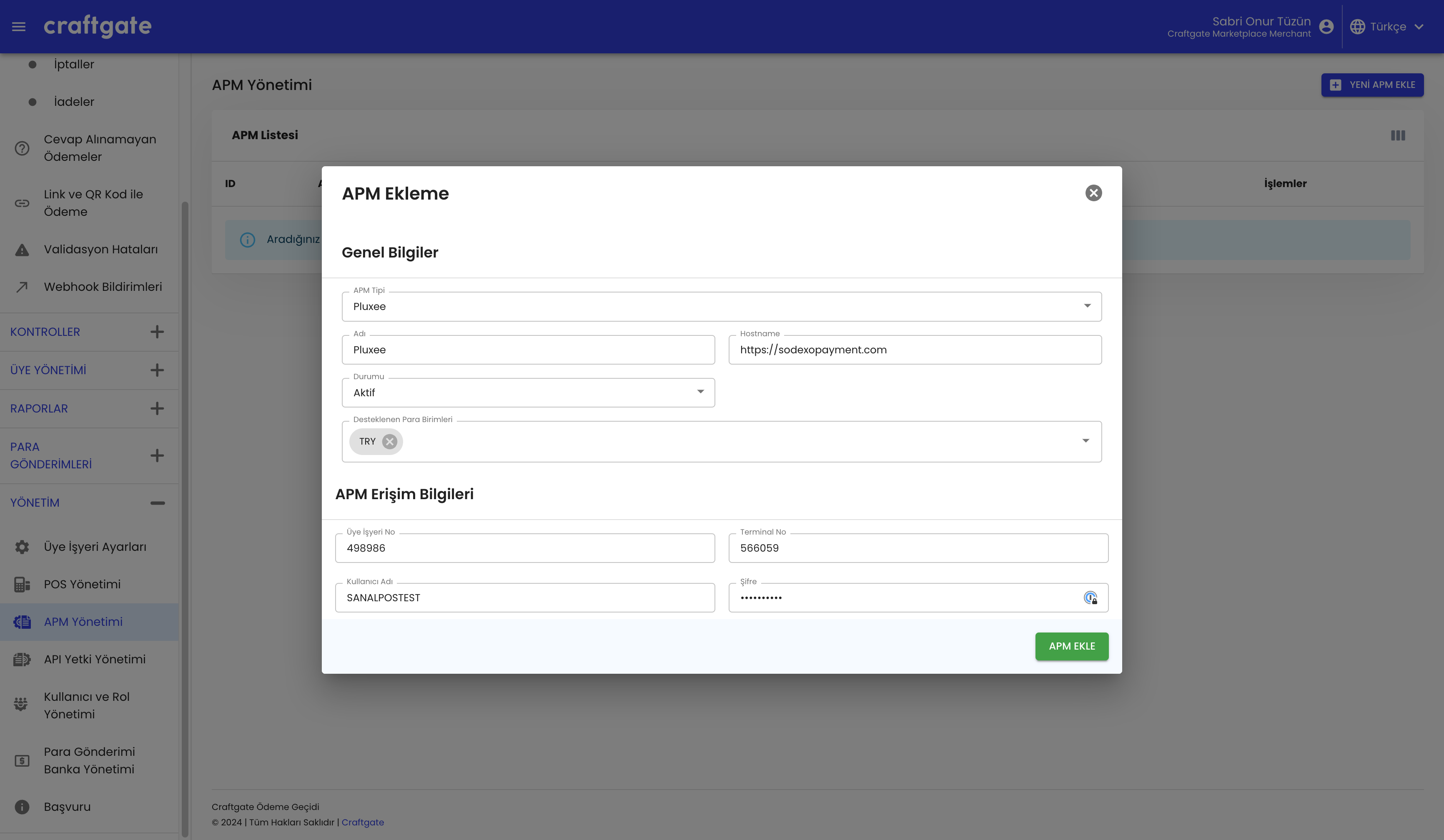
Payment via Pluxee
You can receive payments from Pluxee users via Craftgate API and Common Payment Page. See: Payment with Payment Form
Payment via Pluxee From API
You can integrate with alternative payment methods service via Craftgate API to receive Pluxee payments. You should send additional parameters like below.
Gsm number of user which registered in Pluxee. It should be right format as this 5********* and size should be 10. You can use any gsm number in Sandbox test environment.
Pluxee mobile app code should be placed in this parameter like this["sodexoCode" : "123456"]. You can use 843195 as sodexoCode in Sandbox test environment.
For more information, see Pay With Alternative Payment Methods
Payment via Pluxee From Common Payment Page
The payment experience and flow can be summarized as follows.
- The following notification message will be displayed when the Pluxee tab is selected.
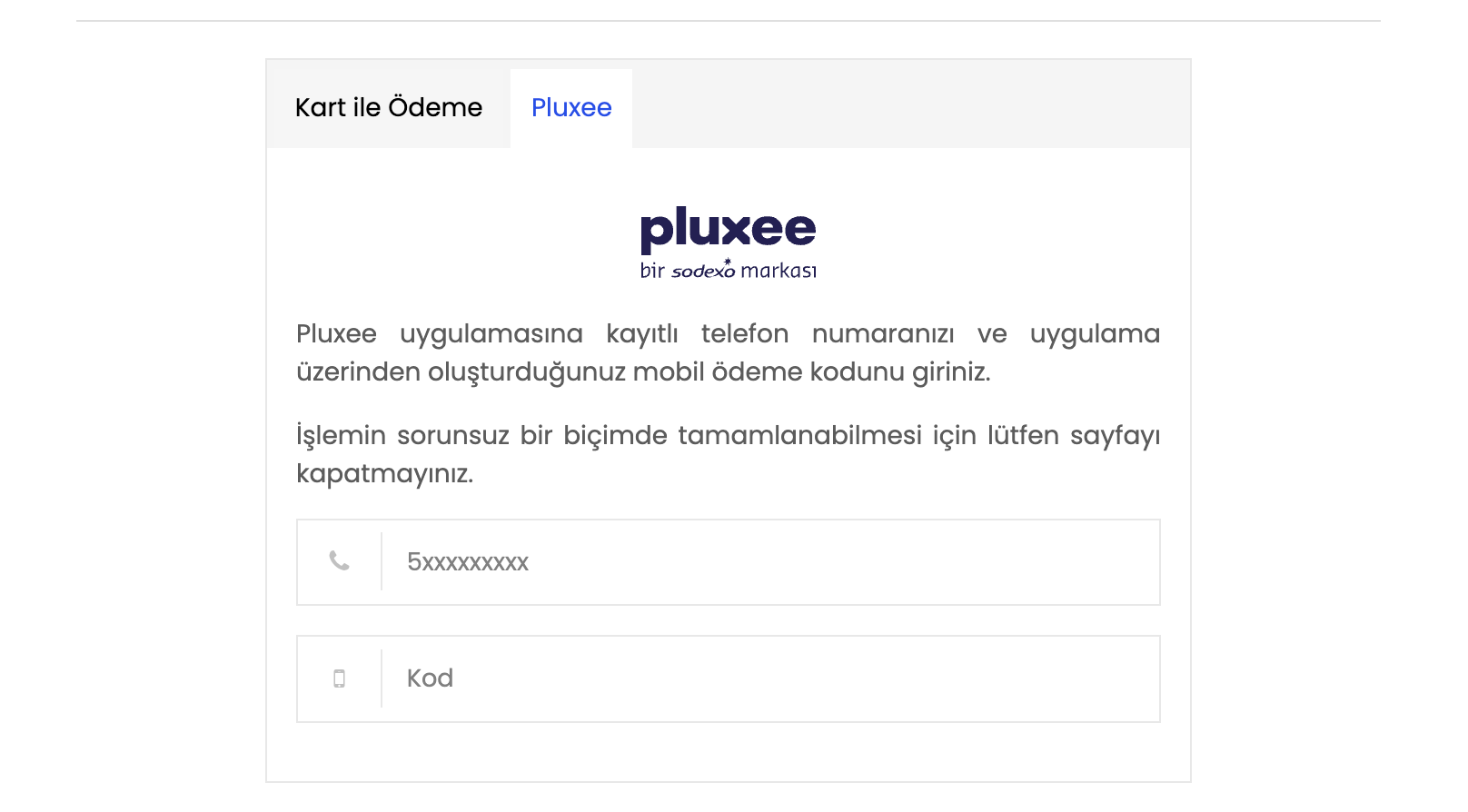
- When the user write own gsm number and generated code from Pluxee Mobile application and the
Paybutton is clicked, payment will be completed and the user is directed to thecallbackUrladdress which is sent while payment form init request. See: Payment with Payment Form
Receive Payment Only via Pluxee
If you send ["SODEXO"] with the enabledPaymentMethods parameter in the payment form initiation request, the
card payment tab will not be displayed to the user. Only the Pluxee tab will be accessible.
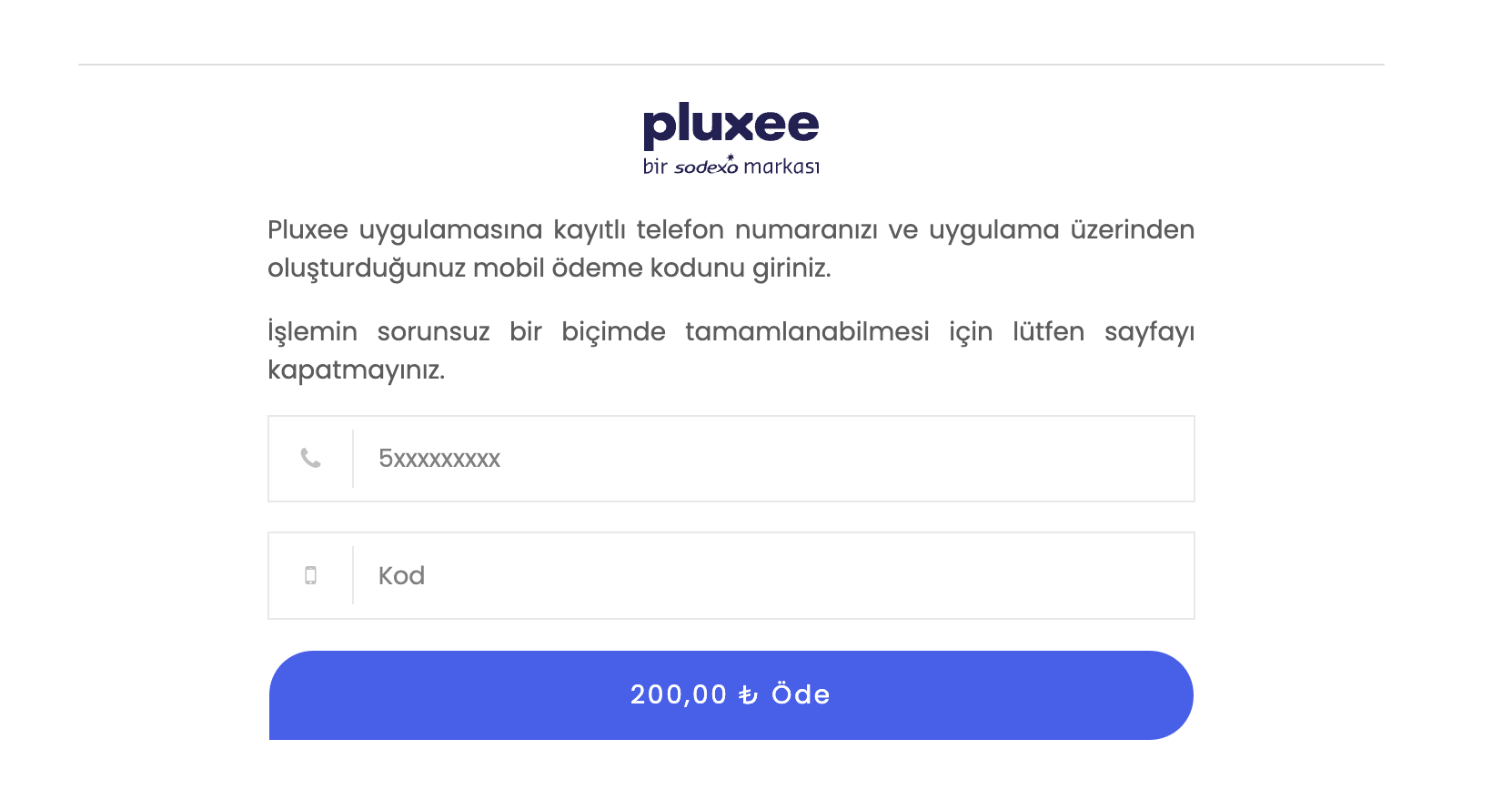
Sample Codes
You can review the sample codes in the open source Craftgate API clients.